Connect - tariff selection mode
Note: This feature is in Beta, and the functionality and workflow described below are subject to change. For users that go through this flow and opt to select their tariff instead of connecting their account, you will not be able to access any of their account information via the API.
What is Connect's tariff selection mode?
Connect's tariff selection mode is a variation of the normal Connect flow. This variation allows organizations to collect a tariff from their users in one of the following cases:
- You would like to get a tariff for your users that are at providers NOT currently supported by Arcadia's Plug product
- You believe that some of your users might not be comfortable sharing their utility credentials
A tariff is required to use the Spark endpoints Charge Cost and Smart Charge, which provide metrics and optimizations around the cost of charging devices such as electric vehicles.
In this flow, users are still able to enter the normal Connect flow where they enter in their utility credentials and Arcadia makes a connection to their utility. Users that Connect their account in this way will allow you to access all of their utility account information via Arcadia's Plug.
For users that opt to select their own tariff (only available in this tariff selection mode), you will be given their tariff ID only and you will need to persist this value within your application.
How it works
You can initialize Connect in tariff selection mode in one of two ways:
1) The Connect React Component
Firstly, you'll need to embed Connect within your application. To learn how to do this, check out our Connect guide to understand how Connect works, and then check out Connect's Github page when you're ready to start implementation.
To initialize Connect's tariff selection mode, you should add the following key/value pair to your Connect configuration:
variant: 'tariff'
You can learn more about Connect's configuration in the Config Options section of Connect's Github page. Due to this feature being in beta, this configuration option is NOT listed in that section, but is available.
2) Generate a Connect URL
Connect can be accessed by your users via a URL as well. To generate a Connect URL for your user, use this endpoint and supply a client_user_id. To ensure the URL initializes in tariff selection mode and not standard Connect, input the value tariff in the variant parameter.
Once the URL is generated, feel free to share it with the given user and they’ll go through the workflow outlines below.
Here are the steps your user will see when going through Connect in tariff selection mode:
Zip code and utility selection page
On this page, the user will enter their zip code. Connect will automatically suggest the most likely utility based on the zip code entered. The list of utilities on this page includes a mix of Plug and Signal supported utilities.
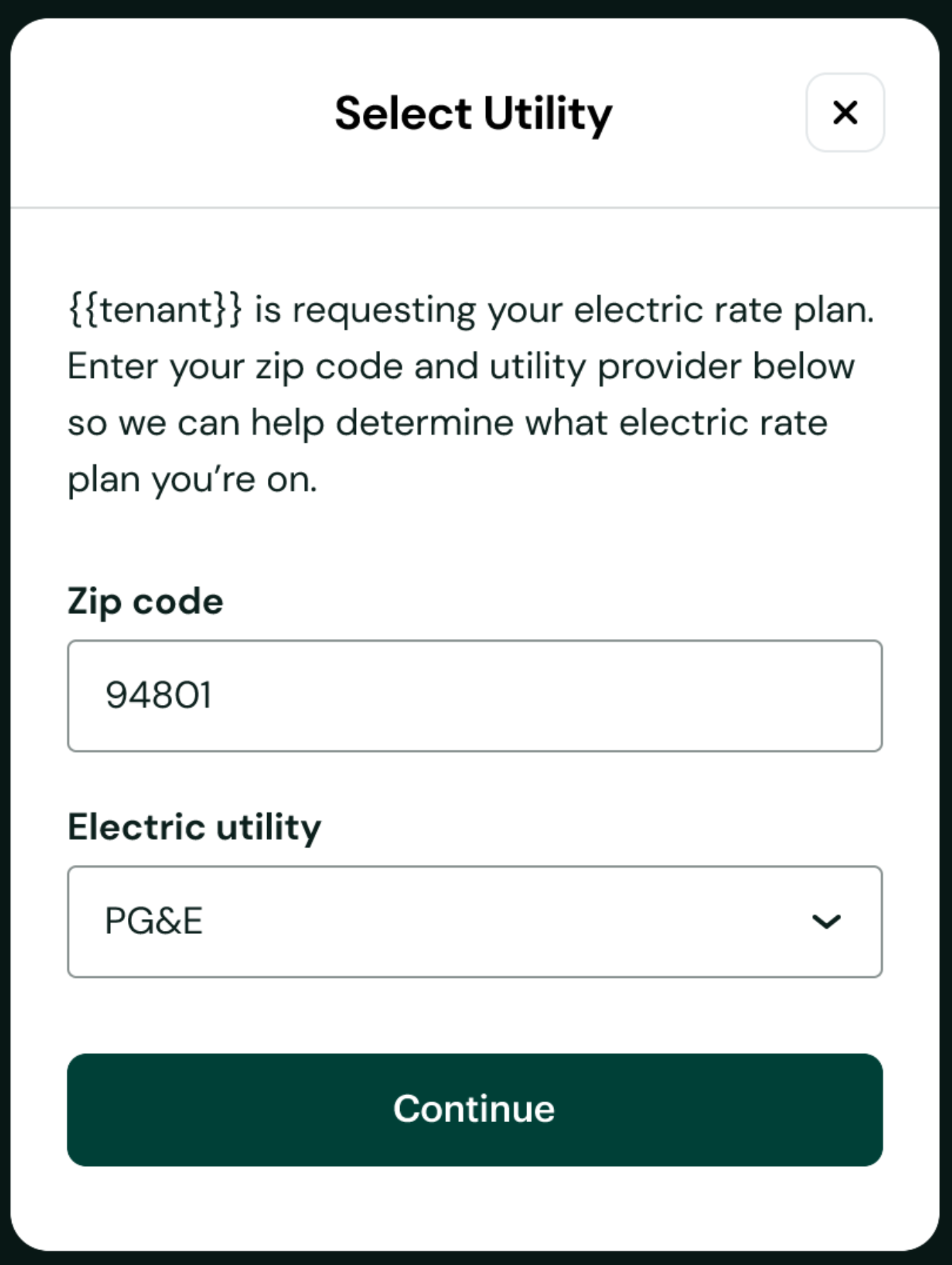
Rate plan selection method page
If a user selects a utility that is supported by Plug and Signal they will be shown this page. This page allows the user to decide if they want to enter their utility credentials in the traditional way (Arcadia makes a connection to their account via their utility credentials), or if they would like to select their tariff manually from a list.
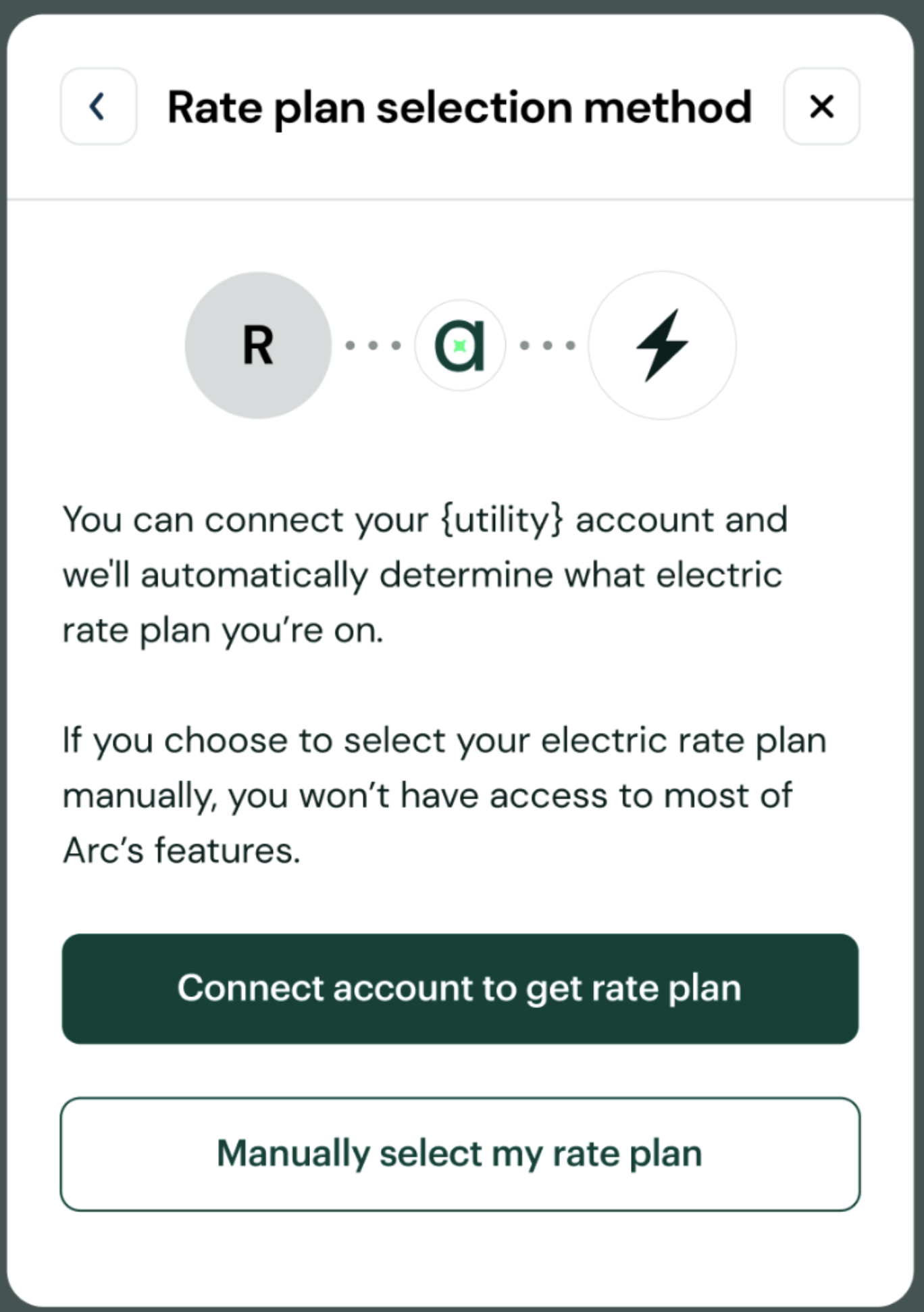
If the utility selected is not supported by Plug but we do have a list of tariffs for it (supplied by Signal) the user will be taken directly to the 'Select your rate plan' page outlined below.
Community Choice Aggregation (CCA) confirmation page
This page only appears if the user selected a utility that partners with CCAs to deliver energy. You can learn more about CCAs here.
This page helps us determine the correct list of tariffs to show the user by asking them if they opted out of a CCA program. If a user selects "No" or "I don't know", they will be shown the tariff list relevant to the CCA for their zip code. If they select "Yes" they will be shown the list of tariffs for the Utility selected.
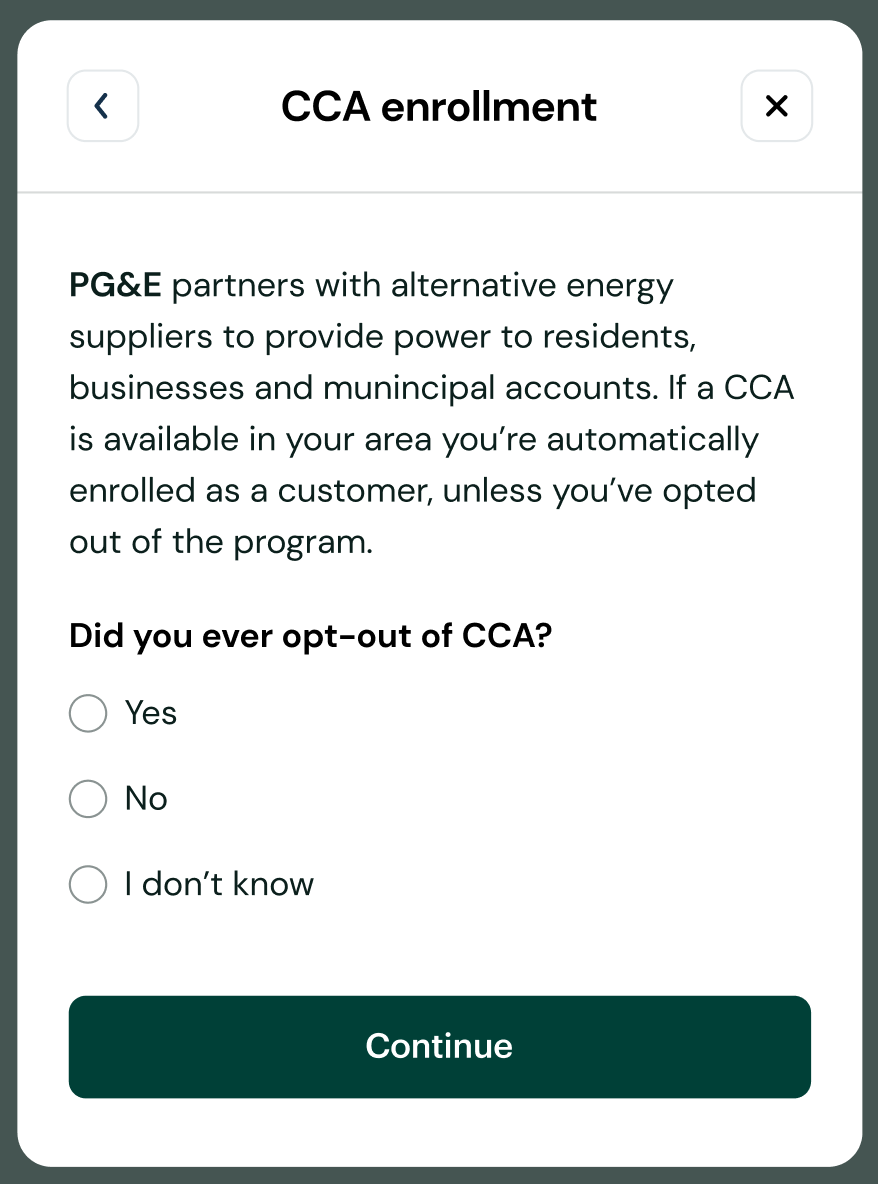
Tariff selection page
On this page, the user selects their tariff from a list provided by Signal’s tariff data. Page includes:
- A tool tip to help a user find their tariff
- A list of tariffs for the chosen utility
- The name and code for each tariff
- The % of the utility's customers that are on each tariff
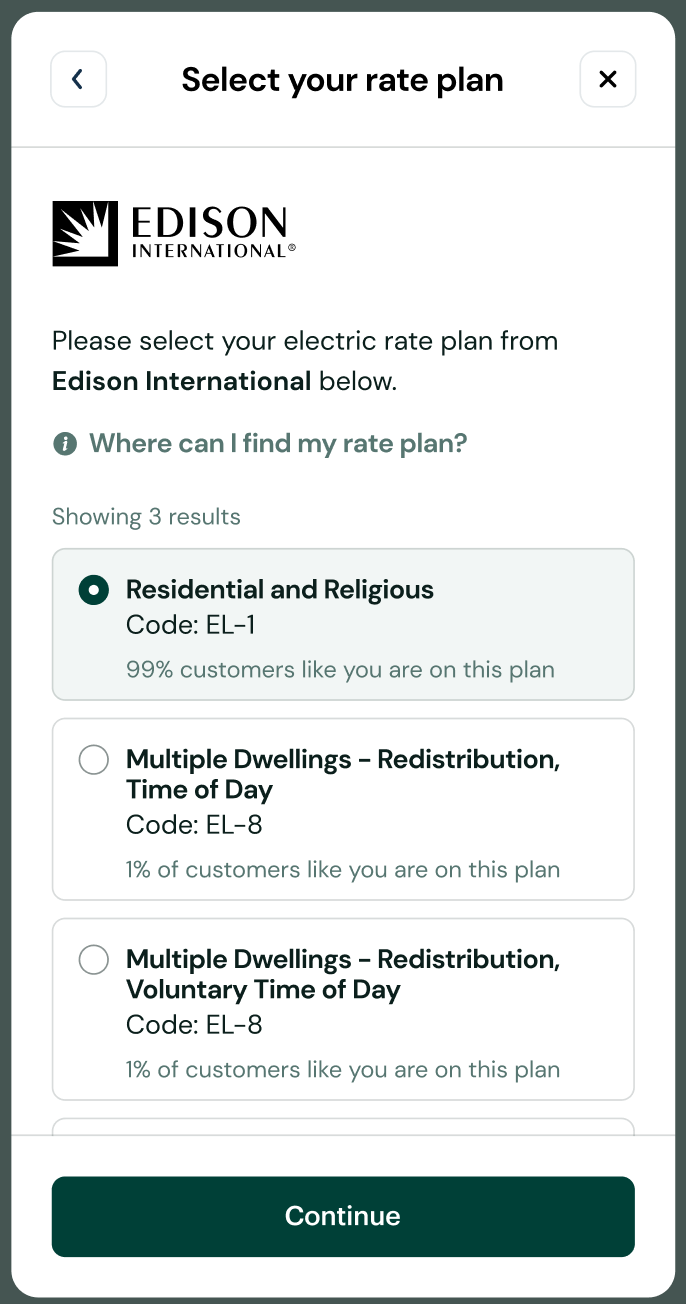
After tariff selection
After a user selects their tariff they will receive a confirmation message, and Connect will close. At this point, we’ll send a Tariff Selected webhook to your webhook endpoint that contains the selected tariff, as well as the client_user_id that represents the user that went through the flow.
Additionally, if using the React component version of Connect, Connect will also call the onClose callback with the following information:
{status: 'no_submit', mainTariffId: 123456778}
For more information on callbacks, check out the config.callbacks section of Connect's Github page here.
In either case, the value formainTariffId should be saved in your database for the user that went through the flow. This value will not be stored by Arcadia for the given user, so if you do not persist it in your own database, it will be lost.
You can now use the mainTariffId value to use the Spark endpoints Charge Cost and Smart Charge for the given user.
Updated 5 months ago
